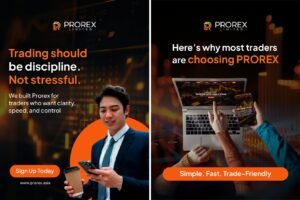Stop-Loss Orders: What They Are, How They Work, and When You Should Use One
1. What Is a Stop-Loss Order?
A stop-loss order is a pre-set instruction to sell a stock (or other security) once it hits a certain price. When the price drops to your “stop” level, the order becomes a market order, and the security is sold.
Example:
If you bought a stock at $50 and set a stop-loss at $45, it will trigger a sale once the stock hits $45—aiming to cap your potential losses.


2. Key Benefits of Using a Stop-Loss Order
Emotion Control
Markets get emotional—and so do traders. A stop-loss takes the guesswork and panic out of sell decisions by automating the process.
Peace of Mind When You’re Away
If you’re not monitoring the market full-time, a stop-loss can protect you from sudden price drops when you’re unavailable.
Built-in Flexibility
Stop-loss orders can be used for day trades, swing trades, or long-term investing. They don’t cost anything to set up (though your broker may charge a commission upon execution).
3. Major Drawbacks and Risks
No Guarantee on Sale Price
Once the stop is hit, your order becomes a market order—which means it will sell at whatever the current market price is. In volatile conditions, you may get a much lower price than expected.
False Alarms
Brief dips can trigger your stop-loss, even if the stock rebounds moments later. That means you could be forced out of a position unnecessarily.
Doesn’t Always Execute Efficiently
If the price gaps down dramatically—like after bad earnings or market shocks—your order might fill far below your stop level, causing more loss than intended.


4. Stop-Loss vs. Stop-Limit: What’s the Difference?
- Stop-Loss Order:
Converts to a market order when triggered—ensures execution, but not price. - Stop-Limit Order:
Converts to a limit order—you specify the minimum price you’re willing to accept. More control, but no guarantee of execution.
Bottom Line:
Stop-limit orders reduce slippage risk but come with the danger of not being executed at all.
5. When It Makes Sense to Use a Stop-Loss
- Volatile Assets: Crypto, small caps, or fast-moving tech stocks where a small move can snowball fast.
- Short-Term Trades: If your goal is to hit specific profit/loss targets quickly, a stop-loss adds discipline.
- Busy Traders: If you’re not glued to your screen all day, this tool helps you manage risk without babysitting trades.
6. When You Might Skip It
- Long-Term Investors: If you’re in solid, dividend-paying companies (think Coca-Cola or Johnson & Johnson), you may prefer to ride out short-term dips.
- High-Conviction Holdings: Some traders prefer to manually evaluate when to exit based on fundamentals or macro trends rather than technical levels.
- Low-Volatility Stocks: Stable stocks with low daily swings may not need such tight risk management tools.


7. How to Set a Smarter Stop-Loss
- Avoid Tight Stops: Small pullbacks are normal. Give your trades room to breathe.
- Use Percentages: Many traders use a 5–10% buffer below their entry price.
- Factor in Volatility: More volatile assets typically need wider stop ranges.
- Watch Technicals: Set stops just below known support levels or key moving averages to reduce whipsaws.
- Review Regularly: As your position gains or market dynamics shift, adjust your stop levels accordingly.
8. Final Take: Should You Use a Stop-Loss Order?
Stop-loss orders are not a magic bullet—they’re a basic risk-management tool. Used well, they can keep your downside in check. Used blindly, they can kick you out of solid trades too soon.
If you value discipline, automation, and have a defined risk threshold, stop-loss orders can serve you well. But if you’re investing for the long haul or rely on fundamentals over price action, they may be more of a distraction than a safeguard.
Know your strategy, know your asset—and let that guide your decision.
Relevant Link : The Truth About Stop-Loss Orders: 5 Myths Traders Should Stop Believing